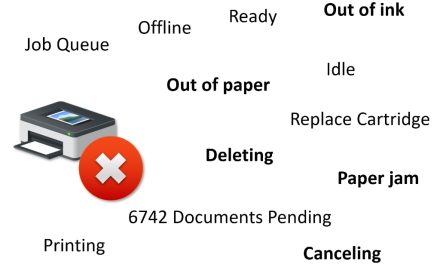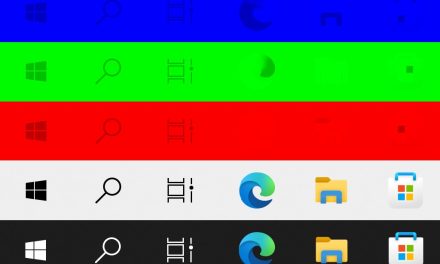Google Maps offers turn-by-turn navigation features inside its mobile app for Android and iOS. Navigation can be used while driving with spoken direction and voice control. In navigation mode, Google Maps automatically adjusts the route to your destination based on real-time traffic updates.
On some Huawei phones, when you click the start button to start navigation, the Google Maps app crashes and exits. All other features of the app, such as searching and getting directions work. This problem is caused by a bug in the Google Assistant app which provides an improved hands-free navigation experience for driving mode. This enables extra commands for controlling media, reading and sending messages, and making phone calls.
To fix this problem and make navigation work again, follow these step-by-step solution instructions with screenshots:
1. Open Google Maps. Tap on your profile picture at the top right corner then tap on “Settings”.
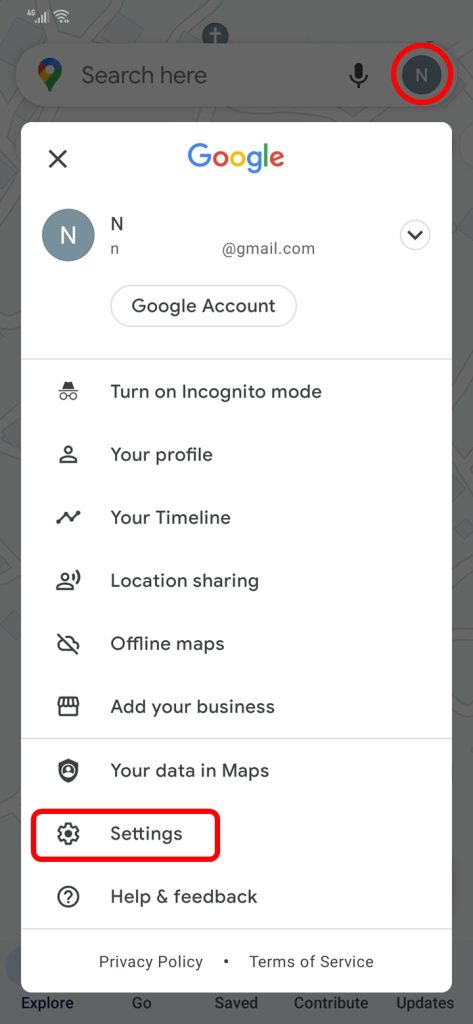
2. Tap on “Navigation Settings”.
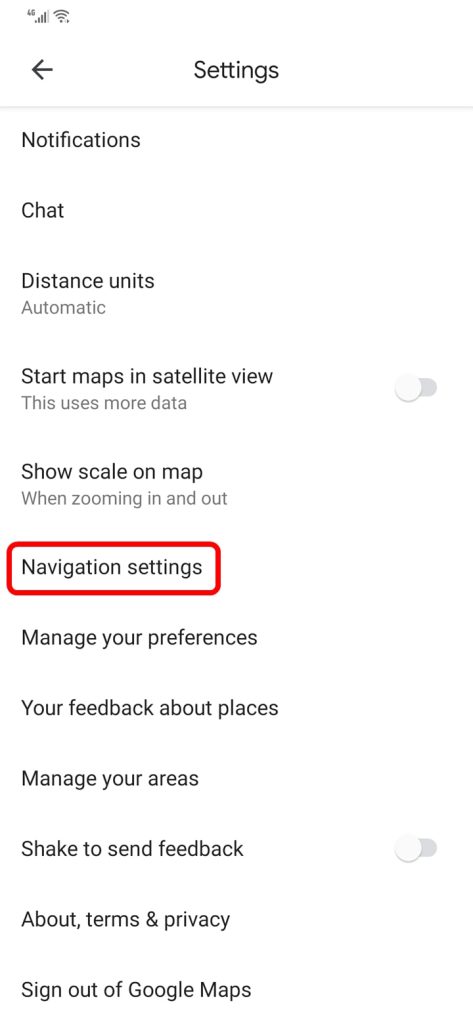
3. Tap on “Google Assistant settings” to “Manage driving mode”.
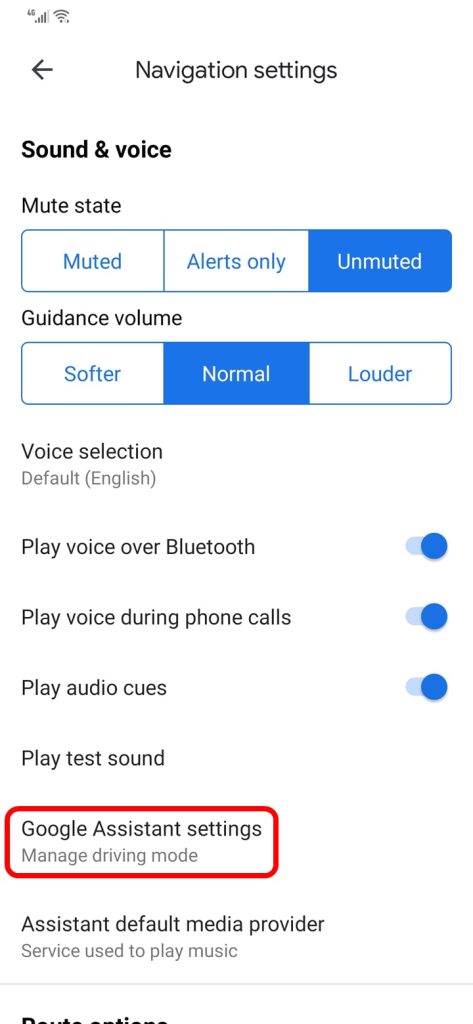
4. Tap on the “When navigating in Google Maps… Driving mode will launch when you start navigation”, typically the first option, to disable it.
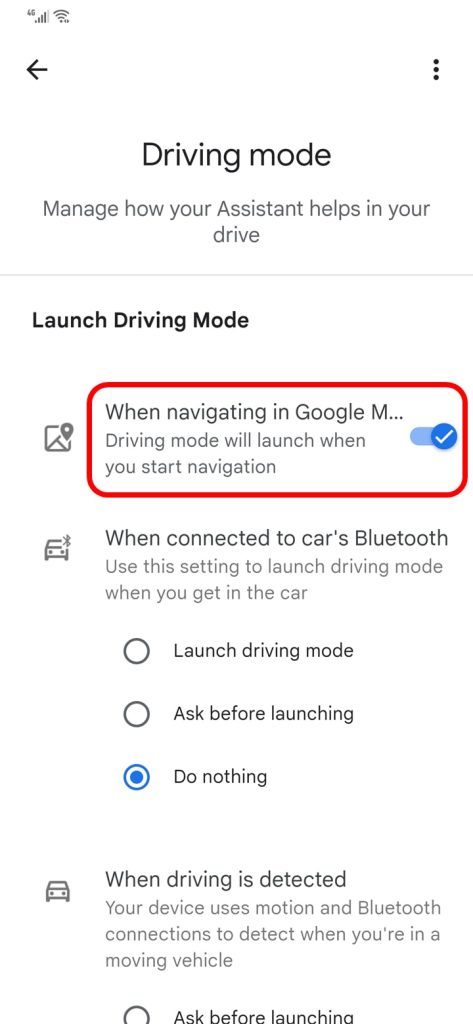
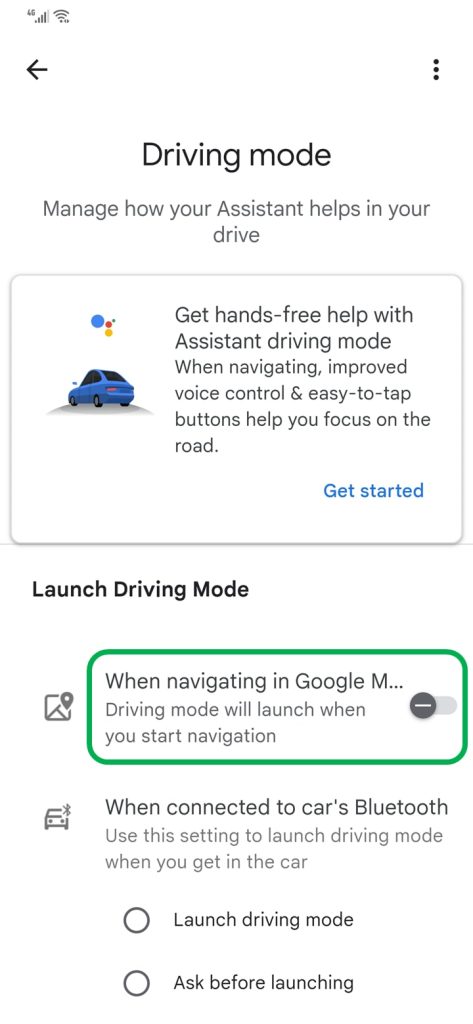
5. Close Google Maps and start it again.
The navigation problem should be solved now.
Known affected Huawei phones:
- Huawei Nova 3e
- Huawei Nova 7T
- Huawei P20 Pro
- Huawei P20 Lite
- Huawei P30 Pro
- Huawei Y7
- Huawei Y9