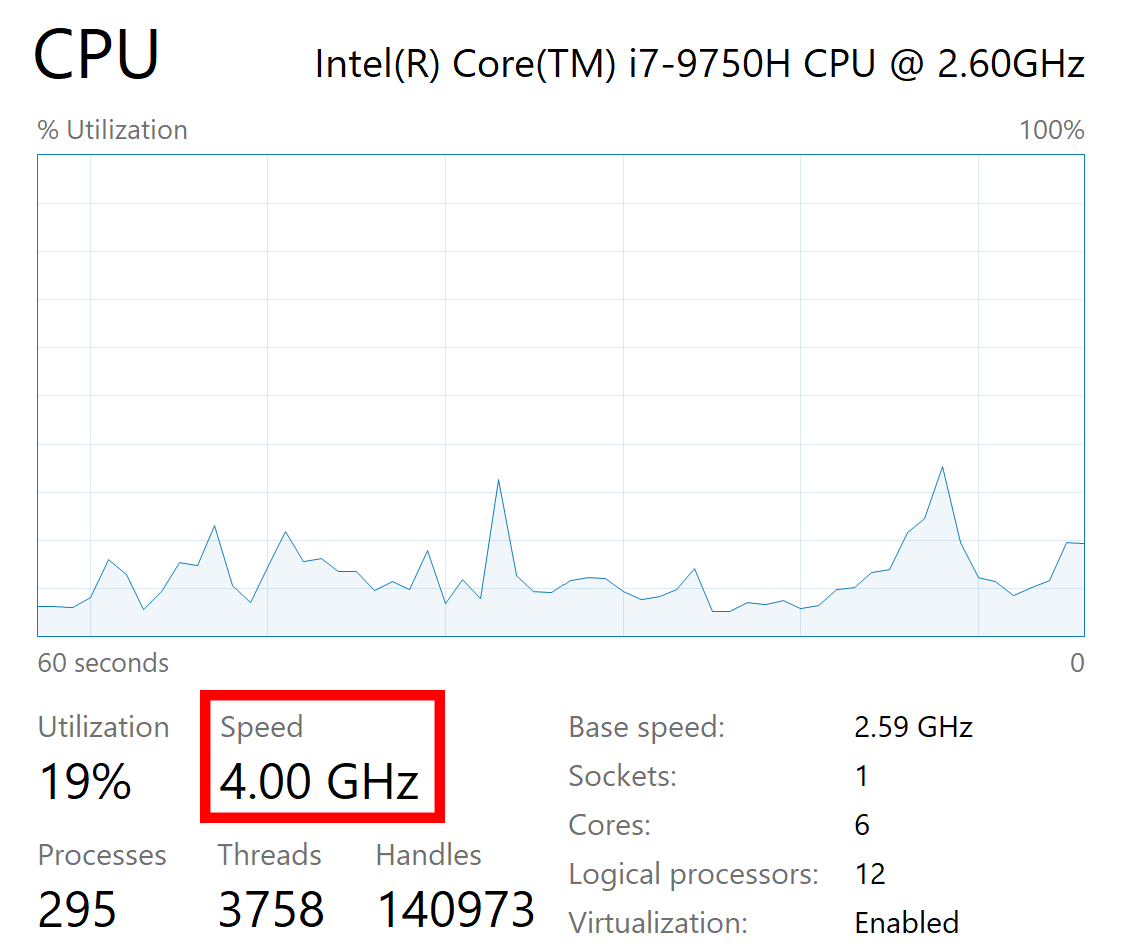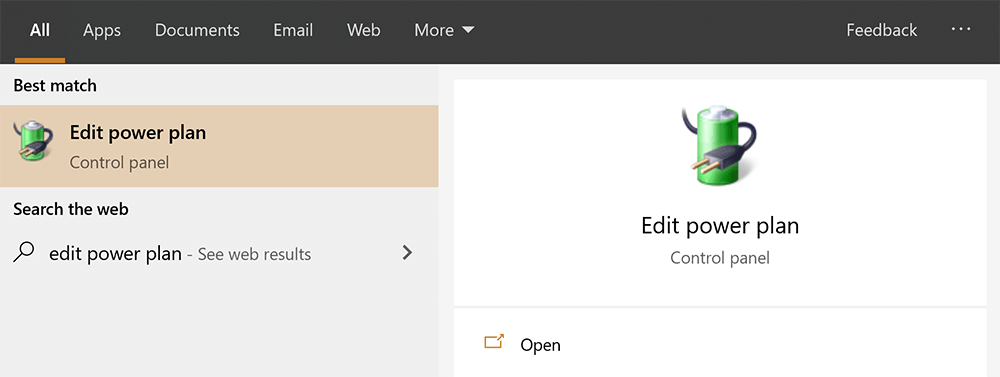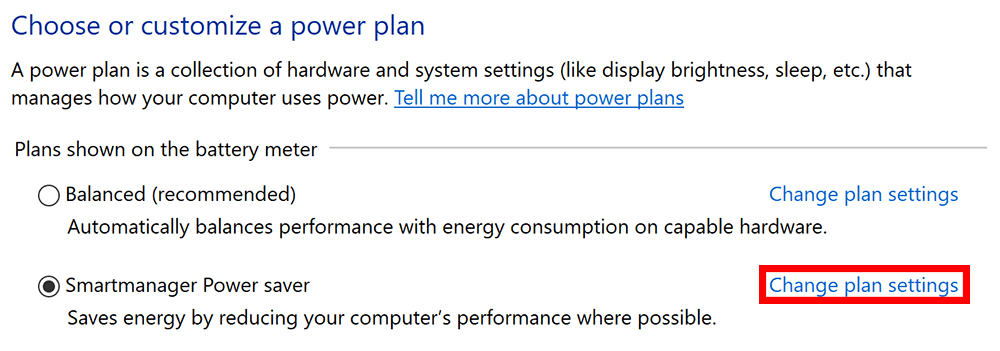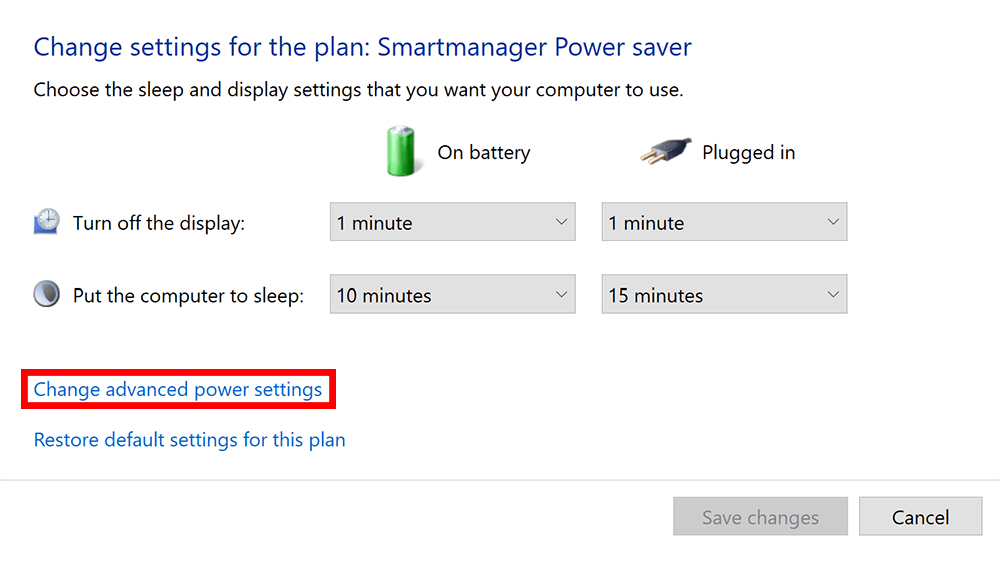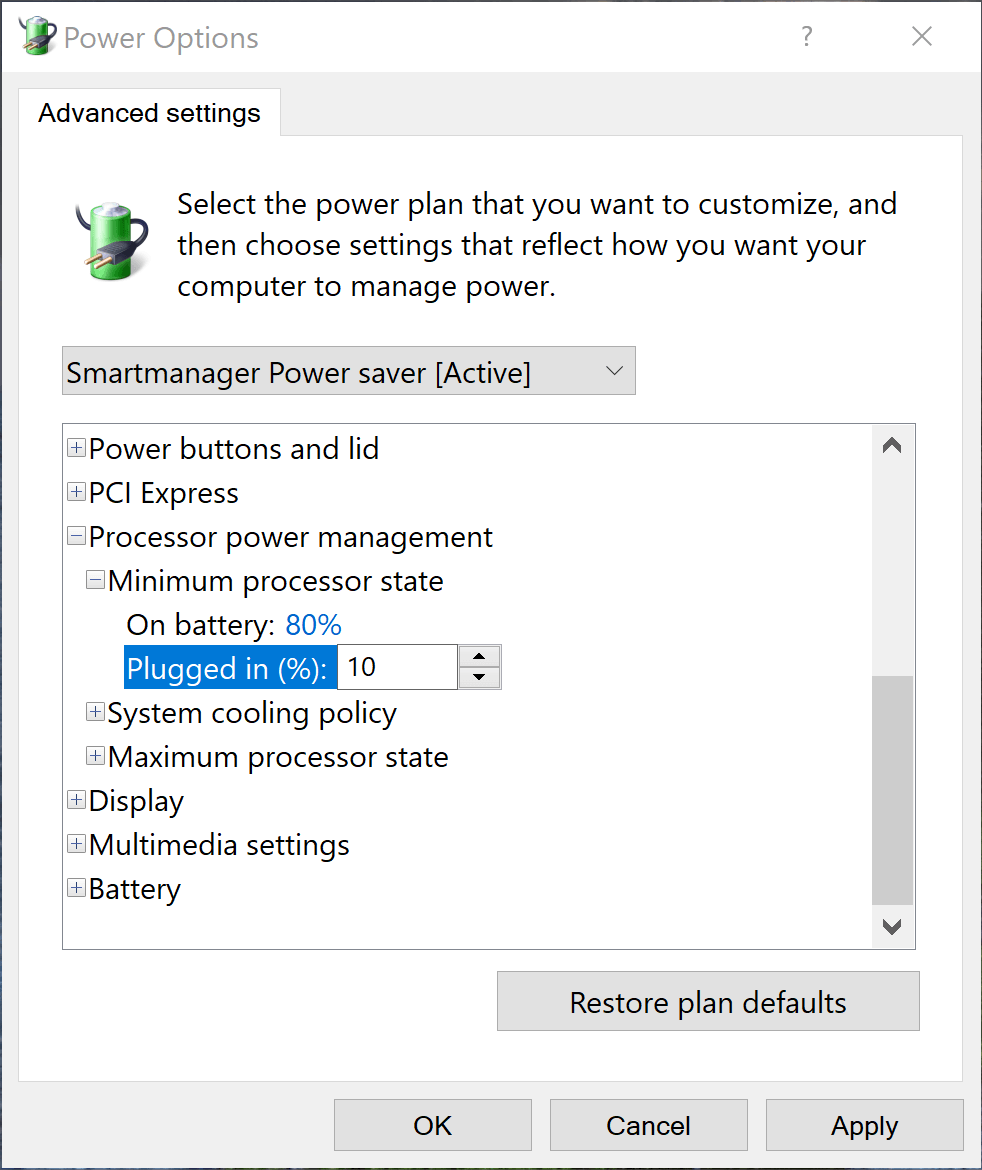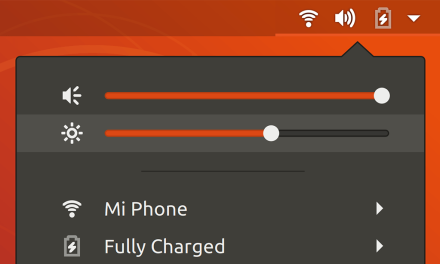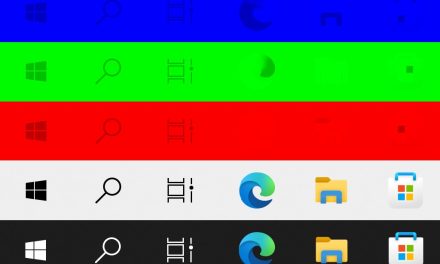Gigabyte pride themselves with their Microsoft Azure AI for their Aero laptops. In theory, it should learn your usage over time and automatically adjust the power and fan control of the laptop for optimum performance instead of having the user do that manually through the ControlCenter software. In practice, it usually just ends in loud fans for no reason. Let’s explore what goes on in a real-life usage scenario on the Aero 15 OLED XA.
Which AI option to choose?
Gigabyte’s AI offers different modes for when the laptop is plugged in and when it is on battery.
While plugged in, the AI widget reads “Gaming+ & Professional+” and gives the following modes:
- AI Disabled: this mode lets the user manually control the CPU and GPU levels from the ControlCenter.
- AI Edge Learning: this mode is supposed to train the AI based on the way you use your laptop.
- AI Azure Download: this mode downloads the model for various apps using information collected from several users.
- Azure Download and Upload: besides downloading the Azure cloud version of the model, this mode contributes to the cloud model by uploading the usage patterns of the user.
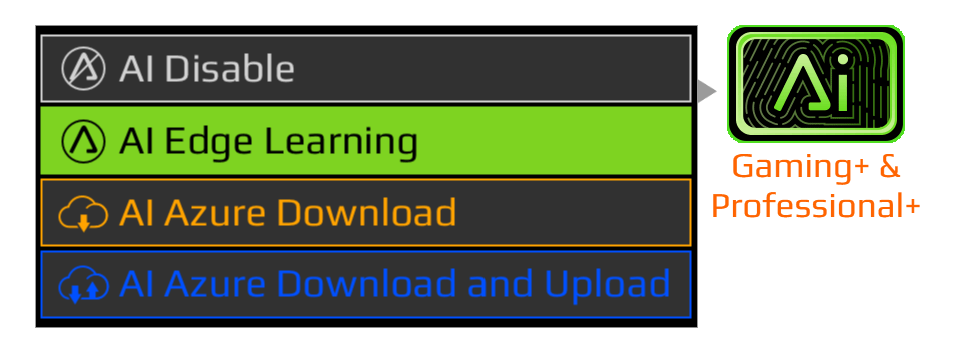
Meanwhile, when unplugged, the AI widget reads “Gaming & Professional” and offers three options corresponding to the power plans by the ControlCenter:
- Balance Mode
- Battery Saving Mode
- Performance Mode
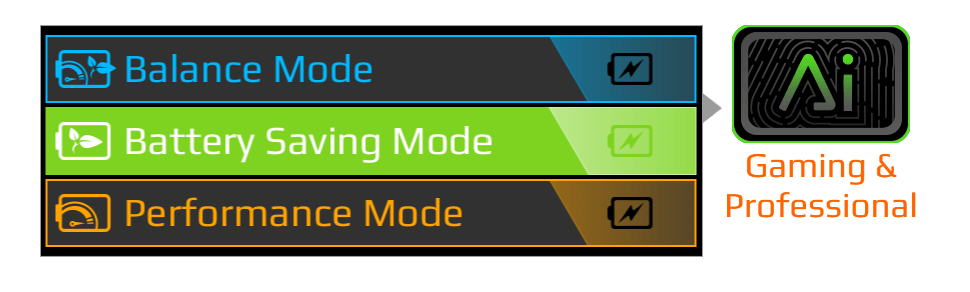
At first, I used Azure Download assuming that the cloud trained model should offer better results since it is trained on a much larger amount of data than my local training, and for privacy reasons, it doesn’t upload my usage.
That was a terrible choice! Seriously!
To illustrate the problem, here’s an example from daily life. When using the Aero 15 OLED on battery, I open Chrome, with 1 tab or 10, and the fans are silent, all is calm and good. Then I connect the charger and boom! Rocket-launch loud fans!
Now I don’t know what the other Aero users do on Chrome that the AI assumes it needs all that power to operate, but I don’t do that. I prefer quiet fans to watch YouTube or read articles.
How to silence the Aero 15 OLED fans when plugged in?
The first obvious solution is to switch the AI widget to the “AI Edge Learning” mode. For some reason, AI disabled doesn’t respect my options and keeps raising power limits, however, given a couple of hours of normal laptop use, “AI Edge Learning” really gets what you’re doing and reduces the fans’ speeds as you browse the web or edit documents, and ramps things up when you use heavy applications such as video editing software.
But that’s not the only problem with Gigabyte’s software that manages the power. When the laptop is on battery power, the Intel Core i7-9750H sets the clock speed to a maximum of 2 GHz to conserve power. However, when plugged in, the CPU clock speed jumps to 4 GHz even when the laptop is idling, and that causes the fans to be always on to keep up with the heat. This can be easily checked from the “Performance” tab in “Task Manager”.
This behavior corresponds to that of other laptops when setting the power plan on them to high performance. But with Gigabyte’s SmartManager, that is the case on every plan, even Power Saver. Now that we know what’s causing this, the solution is simple: edit the plan to set the minimum processor state to less than 100%. In my case, I found setting it to 10% works fine. The clock speeds drop when idling causing the fans to go completely silent, and jump back up when performing any CPU intensive task.
To do that, go to Start and search for “Edit Power Plan”.
Choose from the list the plan you want to edit and click on “Change Plan Settings”
Click on “Change Advanced Power Settings”
Expand the “Processor Power Management” section, then expand the “Minimum Processor State” and set its value to 10% and click “OK”.
Conclusion
The AI software from Gigabyte could use better documentation or a description of what each option does. Meanwhile, the SmartManager power plans should have much more prominent differences between the different plans. In their default state, they all behave like high performance plans of other laptops. While the Aero 15 OLED is a powerful laptop, that power is not exactly needed for when the user just wants to browse the web or watch a movie. In those cases, I’d rather hear the speakers than the laptop fans, and I’m sure many other users do too.