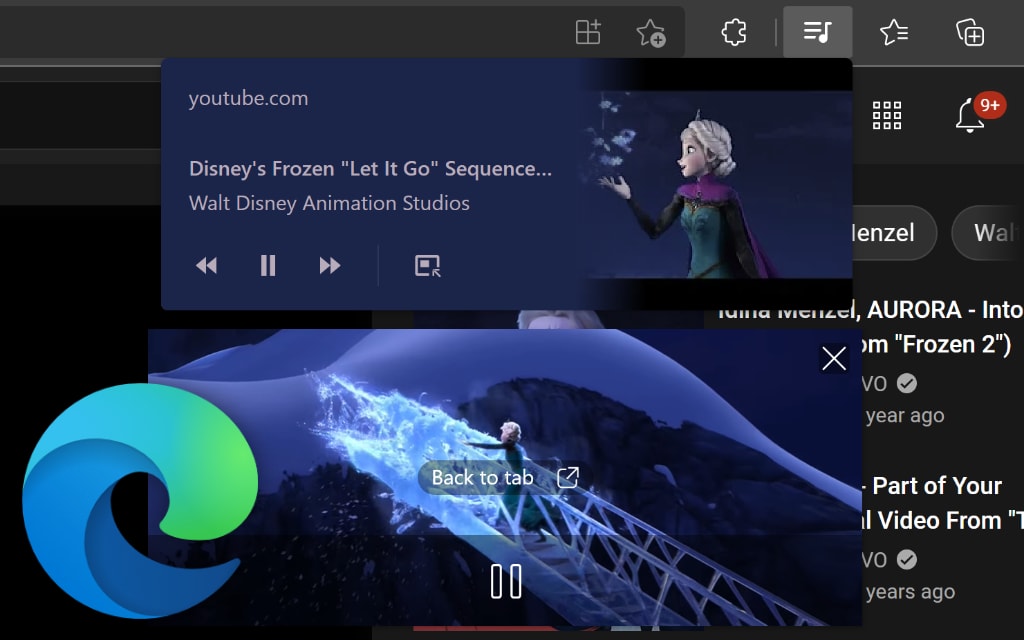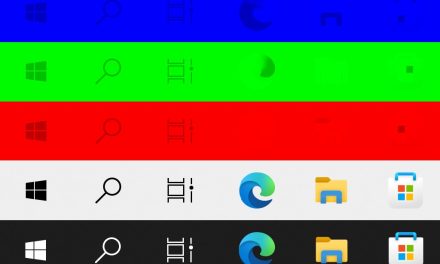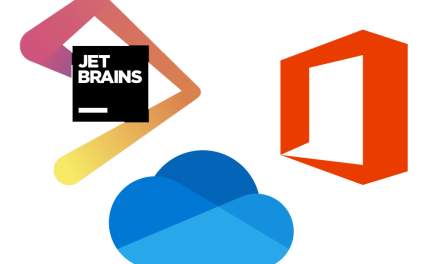What is Picture-in-Picture?
Picture-in-Picture or PiP is a feature in some modern web browsers which allows a playing video to pop out of the web page in a small borderless window that floats over other applications. This works with any video that is playing in the browser, including YouTube videos. Some browsers have PiP enabled by default and require no extra configuration to make it work, such as Firefox and Opera. However, it is currently an experimental feature in Microsoft Edge and must be enabled manually through its corresponding flag.
Edge Media Controls
In Microsoft Edge, Picture-in-Picture mode is part of Edge’s “Global Media Controls” which adds a button to the main toolbar of Microsoft Edge when audio or video is playing in a tab. By clicking on the button, a small popup shows the thumbnail or cover of the media that is currently playing. It includes buttons to play, pause, and seek through the music and video.
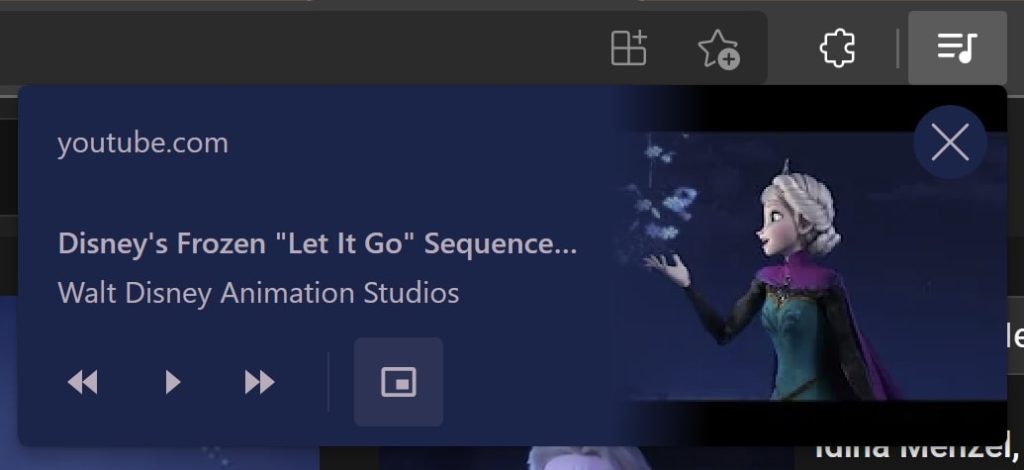
When playing a video, if the Picture-in-Picture flag is also enabled, an extra button appears to pop the currently playing video out of the website and into a new floating window. The new window has a play/pause button, back to tab button, and a close button. This makes it possible to turn Picture-in-Picture mode on even if the tab that is playing the video is not the currently active tab.
Global Media Controls is also enabled through a flag, and therefore must be also enabled as a requirement to make the Picture-in-Picture mode work.
Enable the flags
Follow these step-by-step instructions to enable Global Media Controls and Picture-in-Picture mode in Microsoft Edge:
- Open Microsoft Edge, type edge://flags into the URL bar, and press Enter. This will open a new page full of experimental options. Be careful when changing any of the options on the flags page.
- To find the settings we are looking for, enter “Global Media Controls” in the flags search bar at the top of the page.
- Two options will show up, the “Global Media Controls” flag which must be enabled as a prerequisite to get Picture-in-Picture mode, and the “Global Media Controls Picture-in-Picture” flag. These settings are available on Microsoft Edge for Windows, Mac, and Linux. Use the dropdown menu on the right to “Enable” both settings.
- Press the restart button at the bottom right of the page to restart Microsoft Edge with the new features enabled.
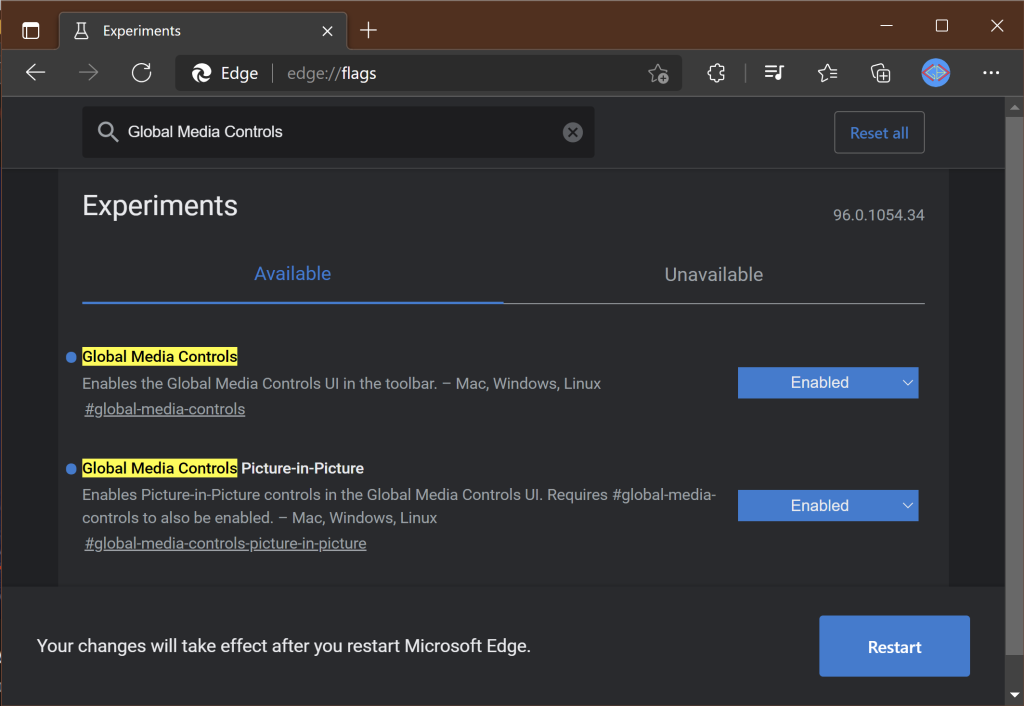
Try it
After restarting Edge, go to a website with audio or video, such as YouTube. When the video is playing, you should see the new media controls button appear in the browser’s top bar.
In some cases, the play and picture-in-picture buttons may disappear. Simply hover over the areas of the buttons and the icons will reappear.
Remember that this is still considered an experimental feature. In case the browser becomes unstable, disable the flags for Global Media Controls again from the edge://flags page.